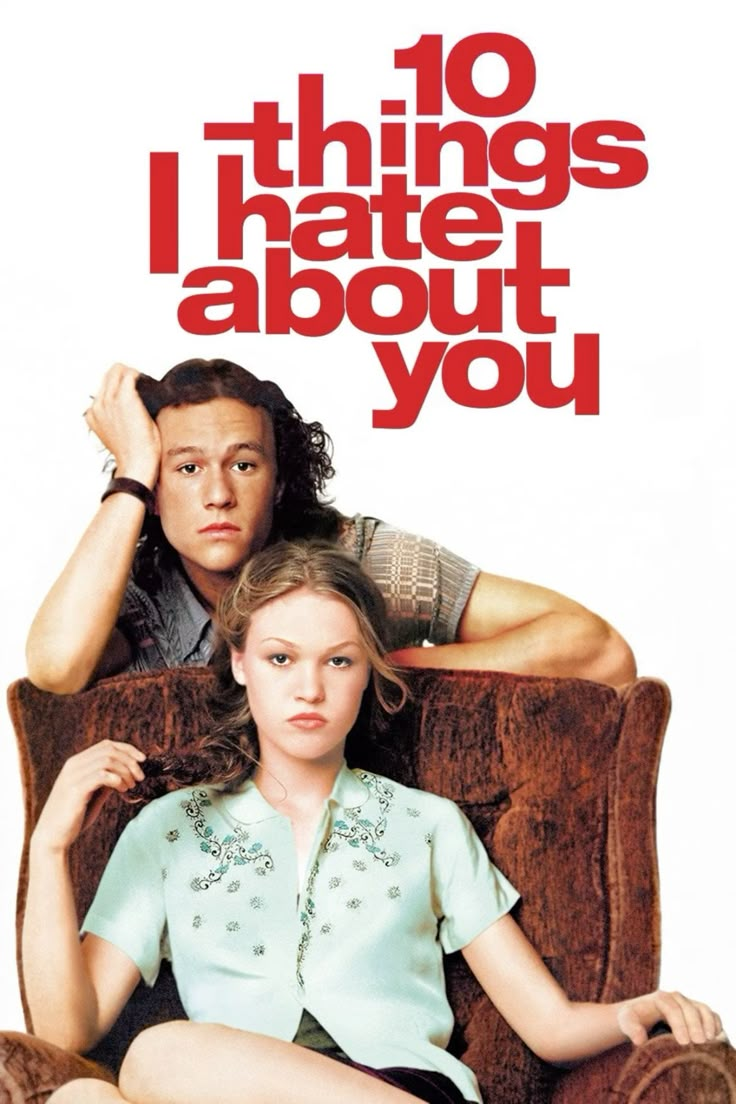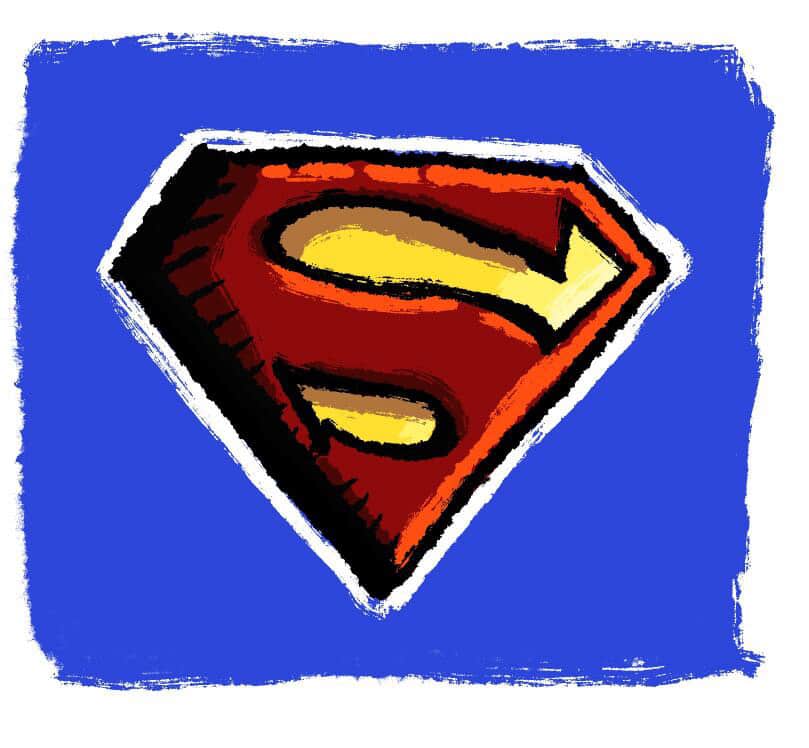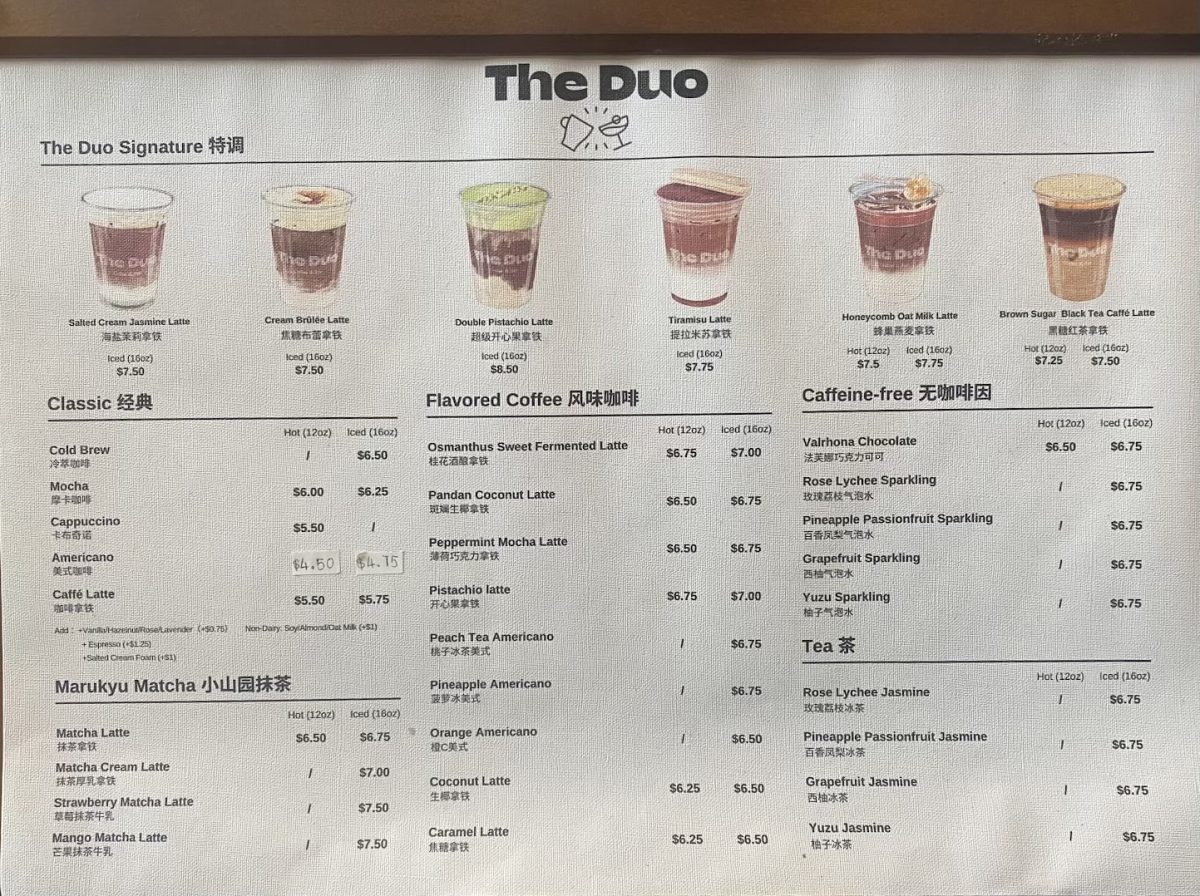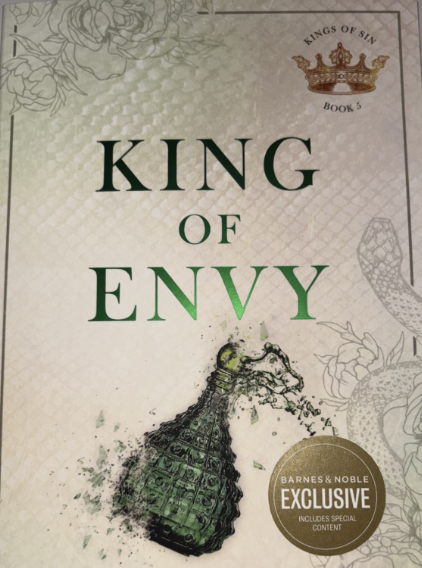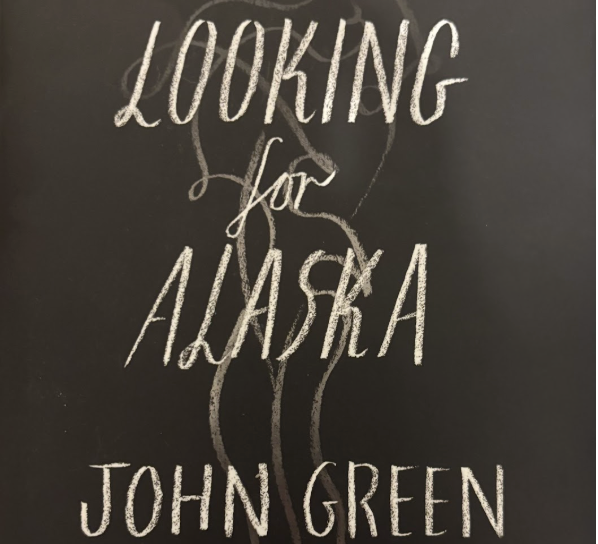Logitech MX Master 3 Review
December 1, 2022
Mice, much like rodents, come in all shapes and sizes—some are more obnoxious, others are more robust, quiet, or even bland. The Logitech MX Master 3 is a mixture of all of these traits. It serves its purpose with several extra, useful buttons and functions that are not typical in similar mice.
Design
While most gaming mice look like dysfunctional transformers, the MX Master 3 is similar in design to more common mice. This means that it is not covered in flashy lights or sharp corners, but is rather more rational. It features a plastic body covered with a thick rubber coating to make the mouse easier to grip. The scroll wheel is made of metal with grooves running the length of the wheel, and makes a satisfying click each time it is turned. This is where the similarities end, as Logitech has worked to make this mouse extremely ergonomic in the hand. This means that a hand could perfectly sit on top of the mouse, and all buttons and angles would fall into place. In order to accomplish this goal, the entire mouse was tilted to the right and a thumb rest was added to the left of the mouse housing. Unfortunately this means that it is near impossible for fellow left-handers to use this mouse unless they become accustomed to using their right hand to control their computer.
Usability
All of these touches combine to create an extremely comfortable mouse that can be used for 1,680 hours on end until the battery needs to be recharged. Need not, as charging the mouse with the included USB-C could add three hours of use after only a one minute charge.
Additionally, the mouse is extremely solid yet light, making it easy to move around a mousepad or desk. The rubber feet of the mouse ensure that it only moves the way you want it to, and does not scurry off in an unsolicited direction.
Functionality
The MX Master 3 is also different from other mice in how it can connect to up to three devices at once. After connecting your tablets and computers to the mouse via Bluetooth (which is a very streamlined process), a button on the underside of the mouse allows for users to seamlessly cycle between scrolling on different tablets or computers. As I only connect my mouse to a single computer, I do not find myself frequently using this option, but it could be extremely useful for someone who uses a mouse at home with one device and another device at school or work.
On the outside of the mouse there are four extra buttons, one just behind the scroll wheel, two on the side, and one underneath the thumb rest. The button behind the scroll wheel adjusts the tension and rate at which the scroll wheel moves, and the other three buttons can be customized in the Logi Options application. Using this software, the possibilities to personalize the mouse are endless. The sensitivity of the mouse’s wheels, including the side wheel, can be adjusted, in addition to the mouse’s movements and buttons. The options present in the application are truly overwhelming, so I found myself just sticking with the standard presets that are already included on the mouse. However, for those who were not satisfied with the dozens of options already available, Logi Options+ provides even more functionality at no additional cost.
Verdict
The Logitech MX Master 3 mouse is truly one of the only mice of its kind that combines the customization of a gaming mouse with the comfort and style of a traditional mouse. This mouse has proved to be essential when drafting large CAD files or writing dense lab reports. The only minor inconvenience that I found with this mouse, which was later fixed with the MX Master 3s mouse, is that the left and right click buttons are extremely loud to the point of being distracting in some cases. Nonetheless, the MX Master 3 mouse has earned yet another positive recommendation!